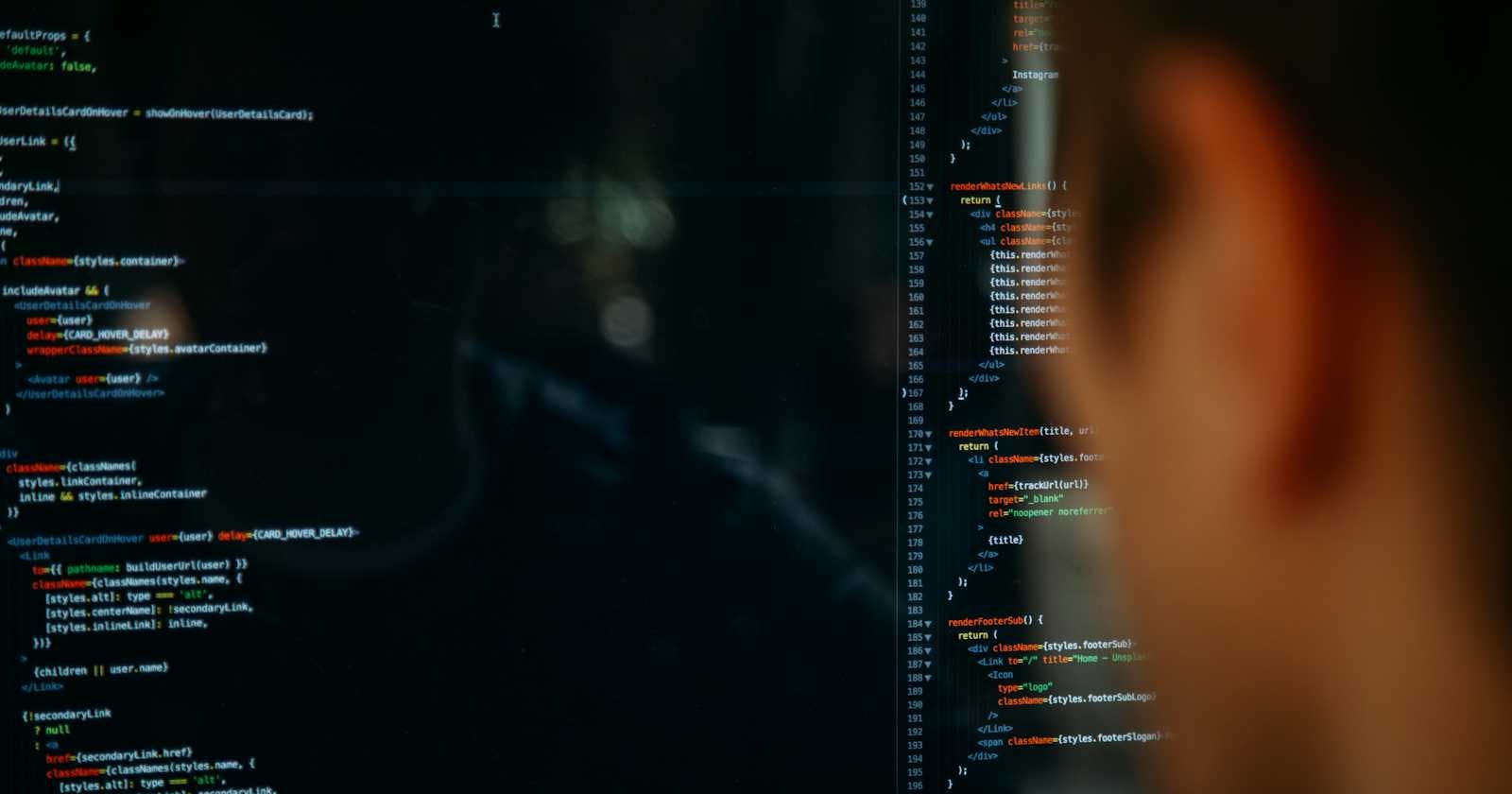What is an ML Model ??
A machine learning (ML) model is a mathematical representation of patterns or relationships within data, created using machine learning algorithms. These models are trained on labelled datasets to learn patterns and make predictions or decisions without being explicitly programmed to perform the task.
ML models can be used for various tasks such as classification, regression, clustering, and recommendation. They are essential components in various applications including image recognition, natural language processing, fraud detection, autonomous vehicles, medical diagnosis, and many others.
Common types of ML models include:
Linear Regression: Predicts a continuous value based on input features.
Logistic Regression: Used for binary classification tasks.
Decision Trees: Non-linear models used for classification and regression tasks.
Random Forests: Ensemble learning technique that uses multiple decision trees for improved accuracy.
Support Vector Machines (SVM): Effective for classification tasks, separating data points with the widest possible margin.
Neural Networks: Deep learning models composed of interconnected layers of nodes, inspired by the human brain's structure. They are capable of learning complex patterns and relationships in data.
These are just a few examples, and there are many other types of ML models designed for specific tasks and data characteristics.
There are various databases that currently exist to host your ml model in your Flutter App,
A few of them are:
- Firebase:
Firebase offers Firebase ML, which allows you to host and deploy machine learning models easily.
It provides an easy-to-use SDK for Flutter.
Firebase also offers real-time database and cloud storage features, which can be useful for storing data related to your machine learning models.
- Google Cloud Platform (GCP):
GCP provides various services for hosting machine learning models, such as AI Platform, Cloud ML Engine, and TensorFlow Serving.
You can train your models using TensorFlow or other frameworks supported by GCP and then deploy them for inference.
GCP also offers Firestore, a NoSQL document database, which can be integrated with Flutter applications.
- Amazon Web Services (AWS):
AWS offers SageMaker for training and deploying machine learning models.
You can deploy your models using AWS Lambda for serverless inference.
Amazon DynamoDB can be used as a NoSQL database for storing model data.
- Microsoft Azure:
Azure provides Azure Machine Learning for training and deploying models.
You can use Azure Functions for serverless deployment of models.
Azure Cosmos DB is a globally distributed, multi-model database that can be used to store model-related data.
- Heroku:
Heroku is a cloud platform that supports various programming languages and frameworks.
You can deploy your machine learning models as web services using frameworks like Flask or Django and then integrate them into your Flutter app.
- IBM Cloud:
IBM Cloud offers Watson Machine Learning for training and deploying models.
You can use Cloud Functions for deploying models as serverless functions.
IBM Cloudant is a NoSQL database service provided by IBM Cloud.
When choosing a database or platform for hosting your machine learning models in Flutter, consider factors such as ease of integration with Flutter, scalability, pricing, and the specific requirements of your application. Additionally, ensure that the platform provides the necessary tools and services for deploying and managing your models effectively.
What are the prerequisites for adding an ML Model to your Flutter App:
Prerequisites
Install your preferred editor or IDE.
Set up a physical Apple device or use a simulator to run your app.
Do you want to use Cloud Messaging?
Make sure that your Flutter app targets the following platform versions or later:
iOS 11
macOS 10.13
Install Flutter for your specific operating system, including the following:
Flutter SDK
Supporting libraries
Platform-specific software and SDKs
Sign into Firebase using your Google account.
If you don't already have a Flutter app, you can complete the Get Started: Test Drive to create a new Flutter app using your preferred editor or IDE.
Step 1: Install the required command line tools
If you haven't already, install the Firebase CLI.
Log into Firebase using your Google account by running the following command:
firebase login
Install the FlutterFire CLI by running the following command from any directory:
dart pub global activate flutterfire_cli
Step 2: Configure your apps to use Firebase
Use the FlutterFire CLI to configure your Flutter apps to connect to Firebase.
From your Flutter project directory, run the following command to start the app configuration workflow:
flutterfire configure
What does “ thisflutterfire configureworkflow “ do?
After this initial running of flutterfire configure, you need to re-run the command any time that you:
Start supporting a new platform in your Flutter app.
Start using a new Firebase service or product in your Flutter app, especially if you start using sign-in with Google, Crashlytics, Performance Monitoring, or Realtime Database.
Re-running the command ensures that your Flutter app's Firebase configuration is up-to-date and (for Android) automatically adds any required Gradle plugins to your app.
Step 3: Initialize Firebase in your app
From your Flutter project directory, run the following command to install the core plugin:
flutter pub add firebase_core
From your Flutter project directory, run the following command to ensure that your Flutter app's Firebase configuration is up-to-date:
flutterfire configure
In your lib/main.dart file, import the Firebase core plugin and the configuration file you generated earlier:
import 'firebase_options.dart';
Also in your lib/main.dart file, initialize Firebase using the DefaultFirebaseOptions object exported by the configuration file:
await Firebase.initializeApp(
options: DefaultFirebaseOptions.currentPlatform,
);
Rebuild your Flutter application:
flutter run
Step 4: Add Firebase plugins
You access Firebase in your Flutter app through the various Firebase Flutter plugins, one for each Firebase product (for example: Cloud Firestore, Authentication, Analytics, etc.).
Since Flutter is a multi-platform framework, each Firebase plugin is applicable for Apple, Android, and web platforms. So, if you add any Firebase plugin to your Flutter app, it will be used by the Apple, Android, and web versions of your app.
Here's how to add a Firebase Flutter plugin:
- From your Flutter project directory, run the following command:
flutter pub add PLUGIN_NAME
- From your Flutter project directory, run the following command:
flutterfire configure
Running this command ensures that your Flutter app's Firebase configuration is up-to-date and, for Crashlytics and Performance Monitoring on Android, adds the required Gradle plugins to your app.
Once complete, rebuild your Flutter project:
flutter run
You're all set! Your Flutter apps are registered and configured to use Firebase.
References:
https://firebase.google.com/docs/flutter/setup?platform=ios
https://unsplash.com/photos/closeup-photo-of-eyeglasses-w7ZyuGYNpRQ